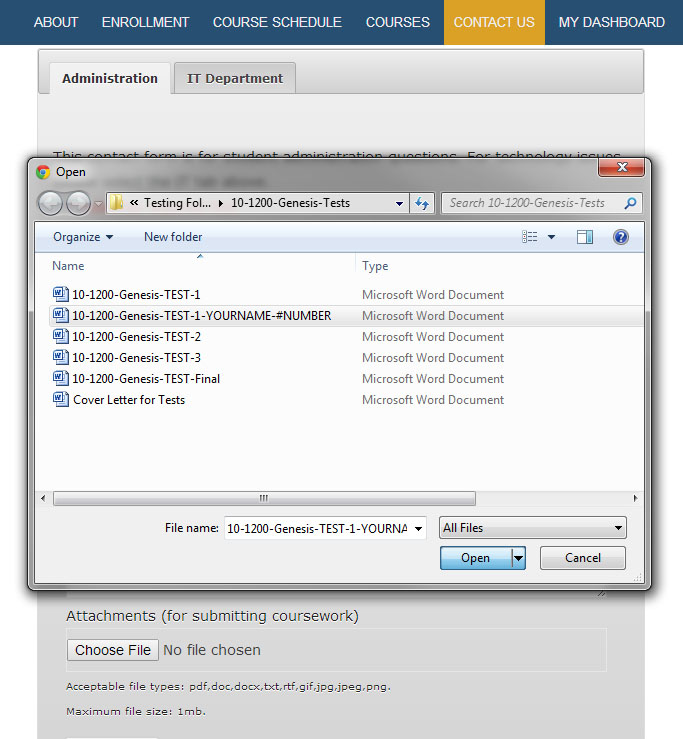In an effort to help our students study and progress more efficiently, we have made improvements to the course testing process. Many of the courses offer online, automated exams. These exams are completed and submitted within your web browser while on the School website, and the results are automatically displayed for you. All other courses have offline, downloadable tests that can be found on the course homepage for each registered course (only for Informal and Formal Students).
The "How-To" article below will walk you through the offline testing process:
1. How to download your tests.
2. How to open and save your tests.
3. How to submit your completed tests.
As always if you have any questions, feel free to Contact Us.
1. How to Download Tests:
First, you will need to login to your account in order to access the tests for each registered course. Please note, tests are only available to Informal and Formal Students, not Auditing Students.
Second, navigate to the course you are taking. (Note you must be registered for the course before the tests will be available.)
Third, click the "Tests" tab located below the course thumbnail.
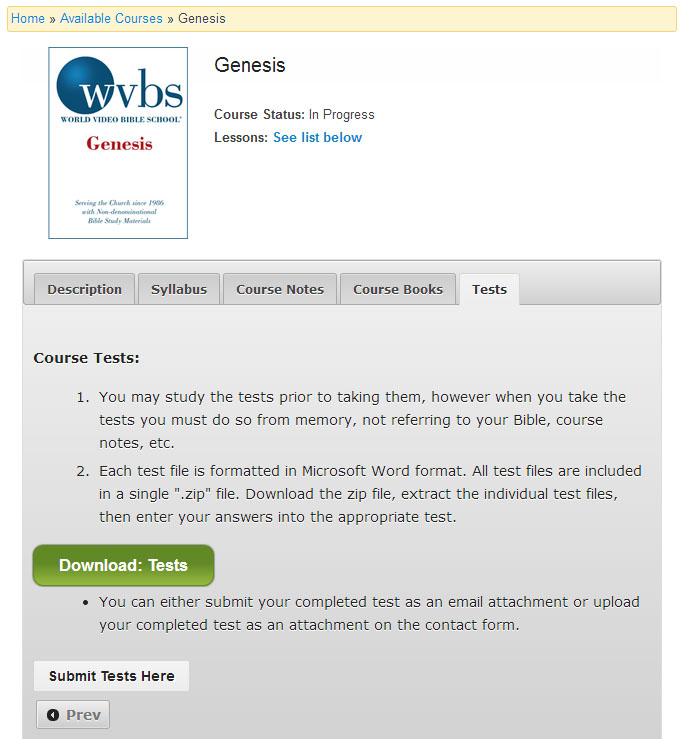
Fourth, click the "Download Tests" button to start the download process. Make sure to save the download file in a location that you can find later.
2. How to Open and Save the Tests:
Each test download is a ".zip" file, containing all of the test documents. In order to use the test documents, you should first extract or expand the ZIP file.
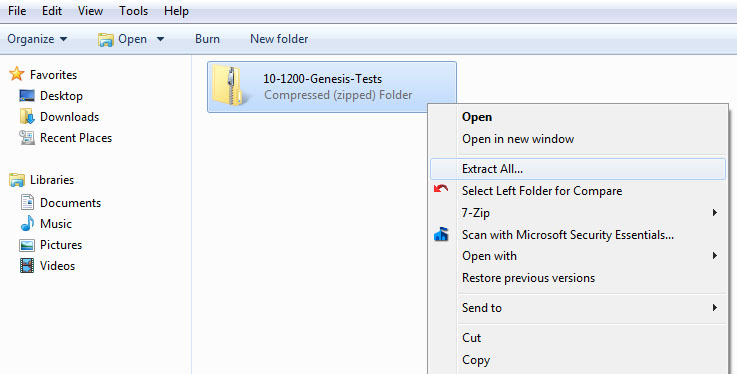
After the extraction is complete, you should see all of the included test files and a "Cover Letter for Tests" document providing instructions for completing the tests.
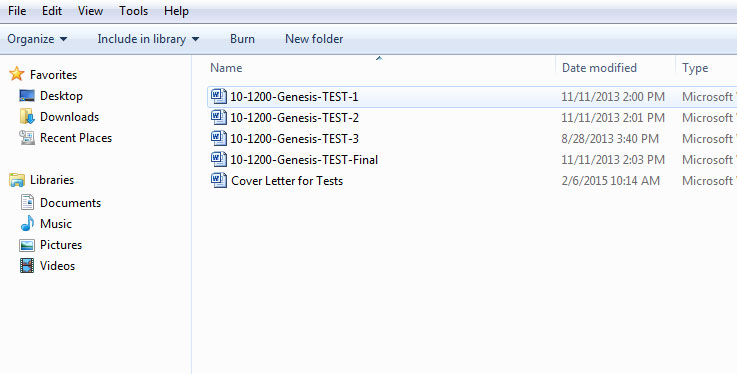
At this point, you can open a specific test and use it as your study guide while you finish the course. [If you don't have Microsoft Word, then you can try the online Google Docs (free), or the installable programs: LibreOffice (free), OpenOffice (free), or Apple's iWork (paid) for Mac.]
When you are ready to take the test, please put away all your course materials and Bible. Type all of your answers directly into the test document.
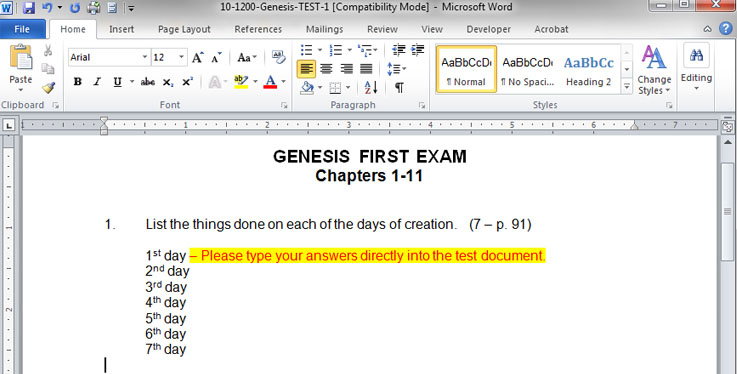
When you have completed the test, please save it with your name and student number as part of the filename. Please leave the name of the course and which test number as part of the filename.
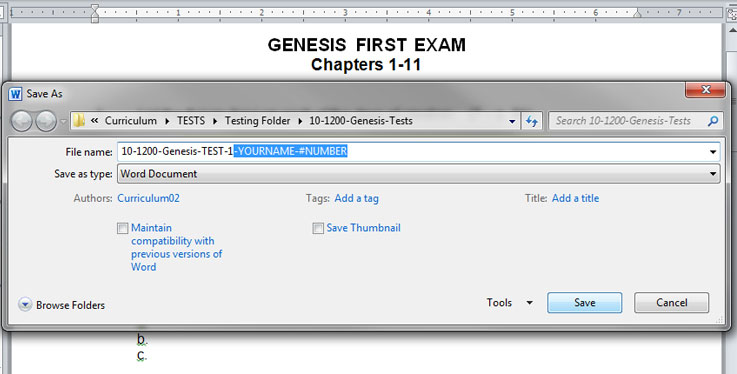
3. How to Submit Tests:
Once a test is finished and saved, simply send the test document to us as an attachment through email or through the online contact request form. Make sure to include Name and Student Number for all correspondence.
Option 1: Email attachment example:
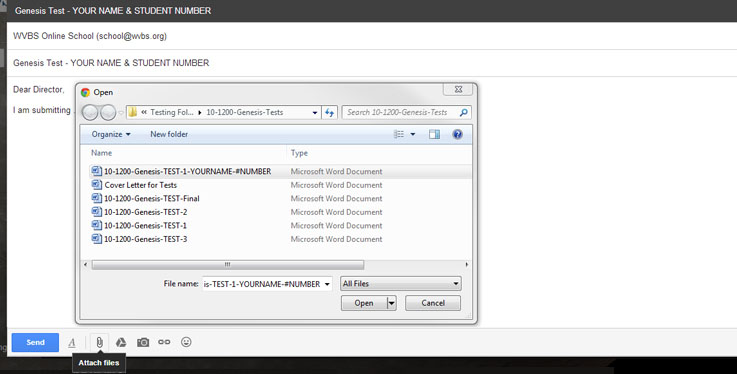
Option 2: Contact form attachment example: